I don’t know what’s happened, but since Sonoma, Universal Control has been absolutely unreliable. Currently using an M4 mini and an M2 air like this:
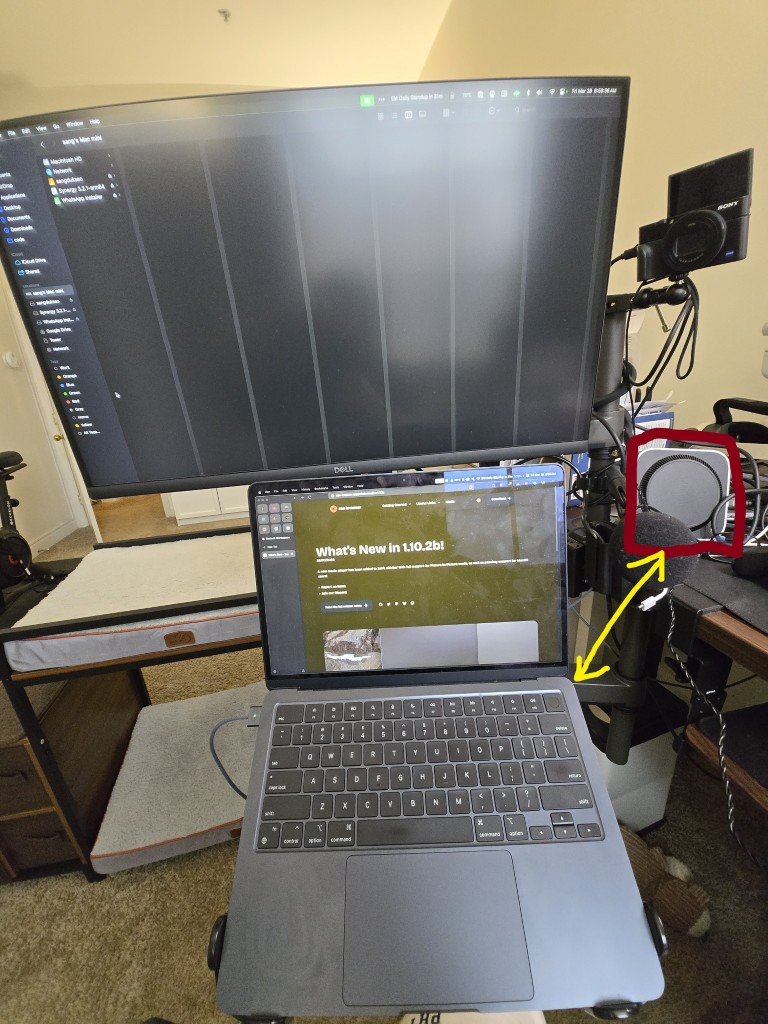
Both the monitor and the laptop are mounted on two vesa mounts, one mounted upside-down acting as a kind of keyboard tray for my macbook air. This is because I have another, main PC that sits on the actual desk that the arms are mounted to. Initially I had an Apple wireless keyboard and trackpad on the upside-down vesa mount with a vesa-compatible keyboard tray, but I prefer the macbook trackpad layout under the keyboard, which the tray could not accommodate. The mac mini is on its side because for whatever reason I’ve found the wifi to be very fickle on this device. Putting the mini upside down or on its side like this seems to have resolved wifi strength issues entirely, and the orientation of the mac mini hasn’t changed the rate of UC disconnects in the slightest, positively or negatively.
Moving the macbook air even slightly will sometimes cause UC to stop working. Moving the macbook air more than slightly, for example when I swing the arm closer to my body, will result in a higher likelihood of causing UC to stop working. Even when not moving the macbook air, I get disconnects all too often. We know from the advanced display options that there is some aspect of proximity that impacts connectivity between macs:
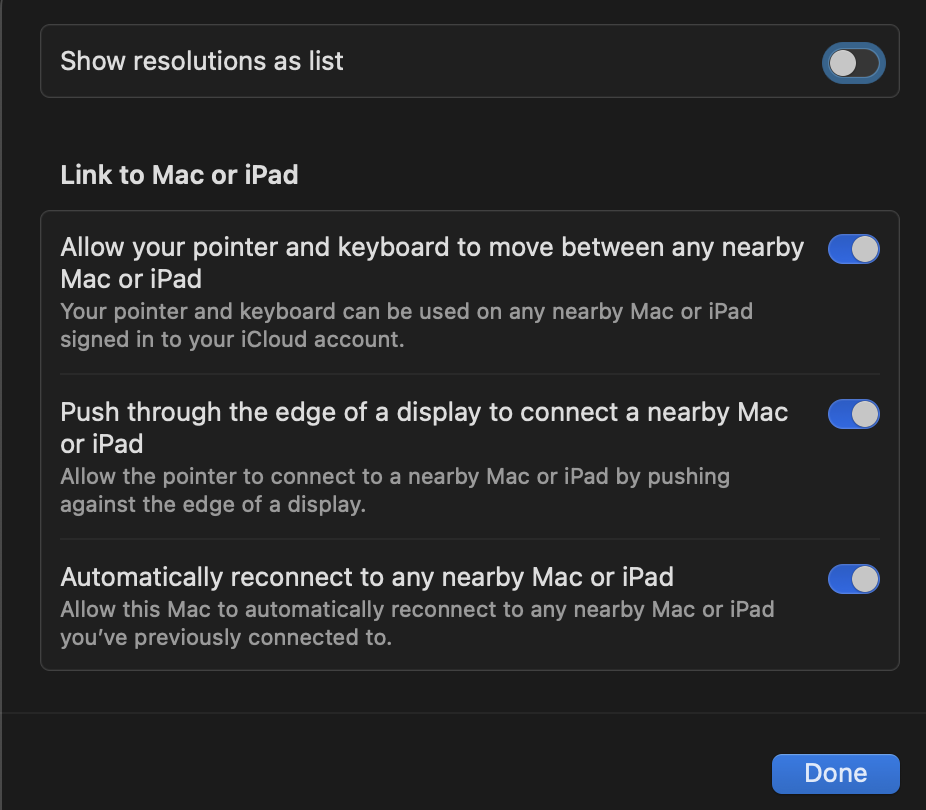
Toggling any or all of these options doesn’t make a positive difference on the rate of uninterrupted UC functionality.
The greatest tragedy of UC is the lack of a wired option, via ethernet or usb.
EDIT: Synergy 3 via ethernet connection solution
In short, it works well. Gestures beyond 2 finger scroll do not work however, which is a huge bummer for most people used to MacOS’s excellent finger gesture support. I personally don’t have issues because I use keyboard shortcuts for nearly everything. But the ethernet connection gives zero latency, perfect control between both my mac mini and macbook air. Problem solved for now.
The solution just requires going into your Synergy config and selecting your ethernet interface instead of the ‘Auto’ setting, and of course getting an ethernet port for your macbook.